When this happens it is usually related to the fact that either yours or your Net Buddy’s headset is not correctly activated.
This problem usually occurs if you keep switching between headset and speakers on your computer and/or if you use other VoIP applications with your headset such as Skype or Net Meeting to name just a couple.
To solve this problem follow these steps:
In Windows:
- Click on the start button
- Go to Control Panel
- Open Sounds and Audio devices
- Click on the Voice Tab
- Click on the test hardware button
- Perform the test by following the specific instructions
In the videoconference room (all Operating Systems):
- Right click any where in the conference room.
- Click on Settings
- Click on the Microphone icon at the bottom
- Make sure that the right microphone (headset) is highlighted in the dropdown menu.
- Make sure that the reduce echo checkbox is checked
- Go back to the conference room
- Make sure that the Hands-free button is pressed
- Click on Voice Options
- Make sure that it is set to Voice On – Multiple Speakers
- Click on Meeting
- Click on Manage My Settings
- Click on Audio Setup Wizard
- Perform the test by following the specific instructions